Understanding the “No Information Available” Error on TV Guide
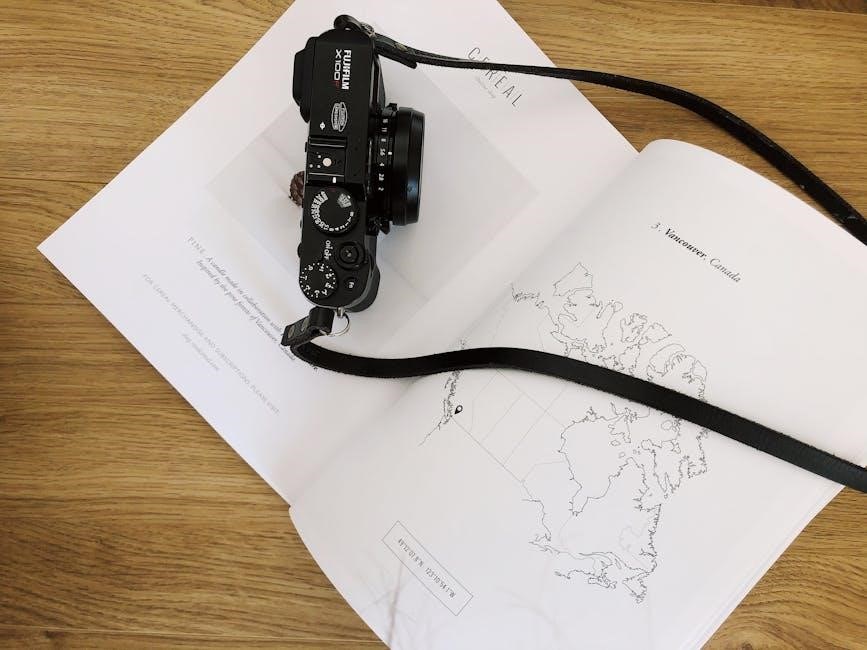
The “No Information Available” error on TV Guide indicates missing program data. This issue often arises due to signal problems or receiver malfunctions, preventing the guide from displaying channel schedules or show details properly.
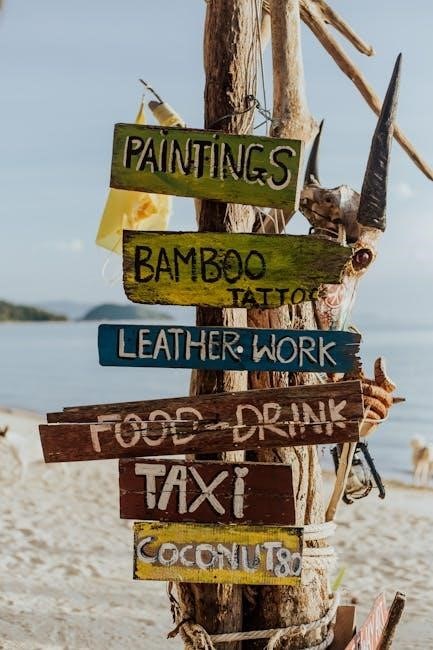
The “No Information Available” error on TV Guide is a common issue that prevents users from viewing program schedules and channel details. This problem can occur across various devices, including smart TVs, set-top boxes, and streaming devices, disrupting the viewing experience. Users typically encounter this error when the guide fails to load or display data, leaving them unaware of upcoming shows or channel lineups. The issue is often reported by individuals using antennas, cable boxes, or streaming services, indicating its widespread nature. The error may appear as a blank guide, missing data for specific channels, or a complete absence of program information. Understanding the root causes is essential to resolving the problem effectively. This section provides an overview of the issue, helping users identify why their TV Guide might be displaying “No Information Available” and how to approach troubleshooting.
Common Causes of the Error
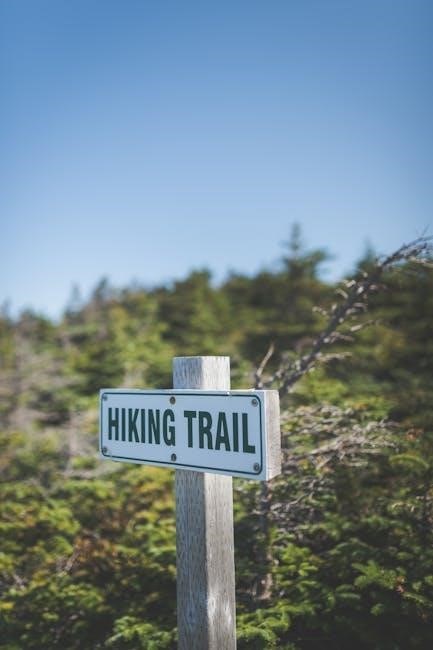
The “No Information Available” error on TV Guide often stems from issues related to signal reception or device functionality. Poor signal strength, especially for users relying on antennas, can prevent the guide from loading properly. Additionally, malfunctions in the DISH receiver or other set-top boxes may disrupt data transmission. Connectivity problems, such as loose coaxial cables or unstable internet connections, can also cause the error. Software glitches or outdated firmware in the device or app may interfere with the guide’s ability to retrieve and display information. In some cases, settings configurations, like hiding streaming channels, can inadvertently block data from appearing. These issues highlight the importance of checking both hardware and software components when troubleshooting the error.
Troubleshooting Steps for “No Information Available” Error
Resolve the “No Information Available” error by restarting devices, checking connections, and scanning channels. Power cycling equipment, unplugging coaxial cables, and reinstalling apps can help restore TV Guide functionality effectively.
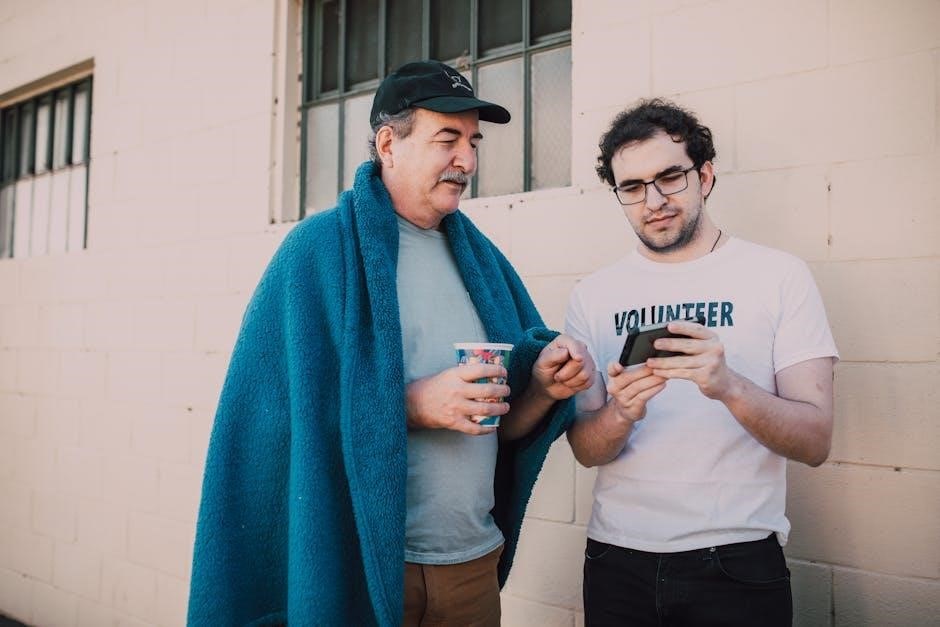
Power Cycling Your Device
Power cycling your device is a simple yet effective method to resolve the “No Information Available” error. Start by unplugging the power cord from your TV, set-top box, or DVR. Also, disconnect the coaxial cable from the back of the device to ensure a complete reset. Wait for about 30 seconds to allow any residual power to drain. After this period, reconnect the coaxial cable securely and plug the power cord back in. Turn on your device and allow it to boot up completely. This process helps clear temporary glitches and restores communication between your device and the TV Guide service. Once rebooted, check if the guide information has been restored. If the issue persists, try repeating the process or proceed to other troubleshooting steps. Power cycling is a widely recommended first step by users and experts alike, as it often resolves connectivity and data retrieval issues effectively.
Checking and Restarting Equipment
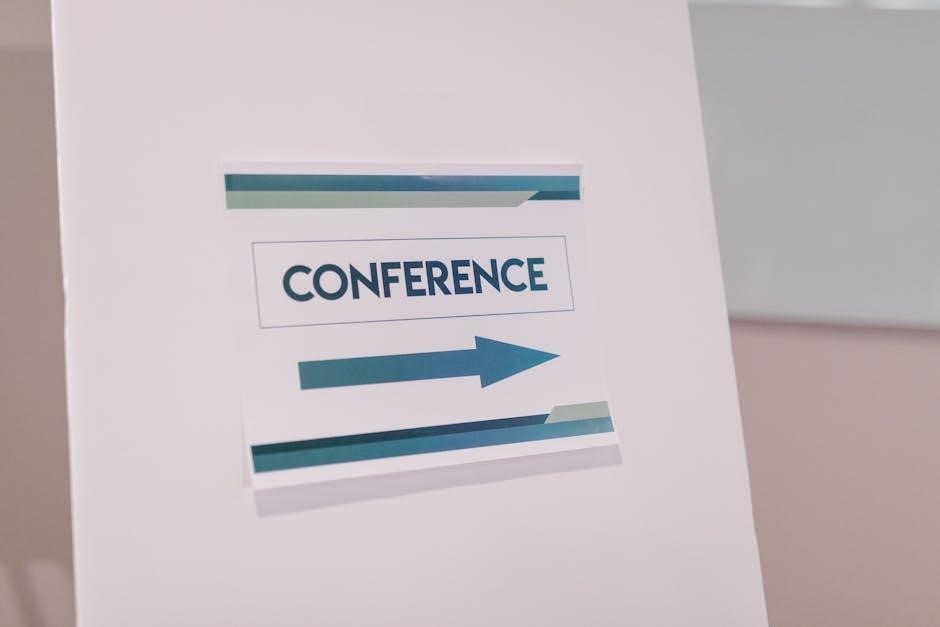
Checking and restarting your equipment is a crucial step in resolving the “No Information Available” error. Begin by ensuring all connections, such as HDMI cables and coaxial wires, are secure and undamaged. Verify that your TV, set-top box, and modem are powered on and functioning properly. If any issues are detected, such as loose connections or damaged cables, address them immediately. Restarting your equipment can help reset internal processes and reestablish communication with the TV Guide service. Unplug the power cords from your TV and set-top box, wait 30 seconds, and then reconnect them. This simple action often clears temporary glitches that prevent data from being retrieved. After restarting, allow the devices to fully boot up before checking the TV Guide again. If the issue persists, consider checking the signal strength of your coaxial cable, as poor reception can lead to incomplete guide data. Restarting equipment is a straightforward yet effective troubleshooting method that can restore your TV Guide functionality.
Unplugging and Rescanning Channels

Unplugging and rescanning channels is another effective method to resolve the “No Information Available” error. This process helps your device re-acquire the necessary data for the TV Guide. Start by disconnecting the coaxial cable from your set-top box or TV. Wait for about 30 seconds to ensure any residual data is cleared. Reconnect the cable firmly and power on the device. Once the device is operational, navigate to the settings menu and initiate a channel scan. This step allows the device to detect and refresh the available channels and their corresponding program information. During the scan, ensure no interruptions occur, as this could lead to incomplete data. After the scan completes, check the TV Guide to see if the information has been restored. Rescanning channels ensures that your device has the most up-to-date programming information, which can resolve issues related to missing or outdated guide data. This method is particularly useful when signal strength or configuration changes have caused the error. Regularly rescanning channels can also help maintain optimal TV Guide performance.


Advanced Solutions for Restoring TV Guide Information
Advanced solutions involve reinstalling apps, clearing cache, and updating software to restore TV Guide data. These steps address deeper issues preventing guide information from displaying correctly on your device.
Reinstalling the App or Playlist
Reinstalling the app or playlist is an effective solution for resolving the “No Information Available” error. Start by noting down your current playlist settings, then exit the app completely. Navigate to your device’s settings, uninstall the app, and reinstall it from the app store. For devices like Fire Sticks or Android boxes, access the settings menu, remove the app, and redownload it. Once reinstalled, log back in and restore your playlist. This process refreshes the app, clearing any corrupted data that might be causing the guide to malfunction. After reinstalling, restart your device to ensure all changes take effect. This step is particularly useful if the issue stems from an outdated or corrupted app version. By reinstalling, you ensure you have the latest software with potential bug fixes for the TV Guide feature.
Clearing Cache and Data
Clearing the cache and data is a crucial step in resolving the “No Information Available” error on your TV Guide. Over time, cached data can become corrupted, leading to issues with the guide’s functionality. To do this, navigate to your device’s settings menu and locate the app or service responsible for the TV Guide. Select the option to clear both the cache and stored data. This process will reset the app to its default state without affecting your personal settings or preferences. For devices like smartphones or streaming boxes, this can often be done through the “Storage” or “Applications” section in settings. Once completed, restart your device and reopen the TV Guide app to see if the issue has been resolved. Clearing cache and data is a simple yet effective solution, especially if the problem is due to temporary glitches or corrupted files. This step ensures the app fetches fresh data, improving its performance and restoring the guide’s functionality.
Updating Software or Firmware

Updating your device’s software or firmware is an essential step in resolving the “No Information Available” error on your TV Guide. Outdated software can cause compatibility issues or fail to retrieve the necessary data for the guide. To update, navigate to your device’s settings menu and check for any available software updates. Once an update is detected, download and install it. This process may vary depending on your device, such as a smart TV, set-top box, or streaming device. After completing the update, restart your device to ensure the changes take effect. Additionally, check for firmware updates for any connected equipment, such as antennas or tuners, as these can also impact the TV Guide’s performance. Regularly updating your software ensures that your device operates smoothly and can properly fetch and display the latest TV Guide information. If the issue persists after updating, consider reaching out to your service provider for further assistance.