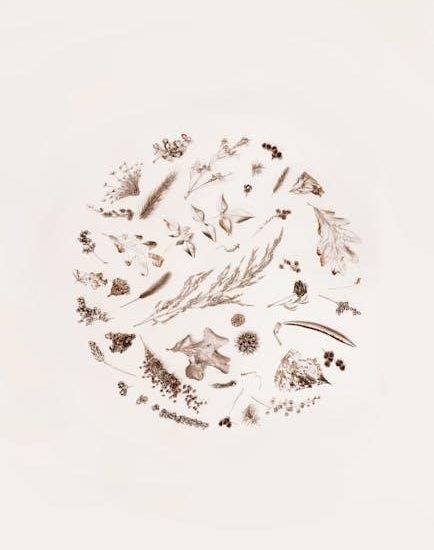PDF forms are electronic documents containing interactive fields for data collection, surveys, applications, and more․ They offer security, consistency across devices, and ease of use, allowing users to fill, save, and print them efficiently․
1․1 What is a PDF Form?
A PDF form is an electronic document with interactive fields for data entry, enabling users to input, save, and submit information digitally․ These forms can include text boxes, checkboxes, dropdowns, and digital signatures․ Unlike static PDFs, they are designed for user interaction and data collection․ For example, a contact form or survey can be created as a PDF form, allowing users to fill it out on their device and return it via email or online submission․ This format ensures consistency and professionalism across all devices․
1․2 Advantages of Using PDF Forms
PDF forms offer numerous advantages, including enhanced security, ease of use, and consistency across devices․ They are tamper-proof, reducing the risk of unauthorized edits, and can be easily shared via email or websites․ Interactive fields streamline data collection, while professional templates ensure a polished appearance․ Users can fill, save, and submit forms digitally, eliminating the need for physical storage․ This makes PDF forms ideal for businesses, healthcare, and education, where efficient and secure data management is crucial․ Their versatility and reliability make them a popular choice for various industries․
Benefits of Using PDF Forms
PDF forms enhance professionalism, streamline data collection, and ensure consistency․ They are secure, easily shareable, and compatible with all devices, making them ideal for professional and personal use․
2․1 Security and Tamper-Proofing
PDF forms provide robust security features, ensuring data integrity and preventing unauthorized edits; They are tamper-proof, requiring specialized tools for modification, which enhances trust and reliability․ Encryption and digital signatures further protect sensitive information, making PDF forms ideal for legal, financial, and confidential documents․ This security ensures that data remains unchanged and verifiable, maintaining the integrity of the information shared through the form․
Types of PDF Forms
PDF forms come in two primary types: simple and complex․ Simple forms include basic fields like text boxes and checkboxes, while complex forms incorporate conditional logic for dynamic interactions․
3․1 Simple PDF Forms
Simple PDF forms are basic, straightforward documents designed for easy data collection․ They typically include standard fields like text boxes, checkboxes, and dropdown menus, making them user-friendly and quick to complete․ These forms are ideal for simple tasks, such as contact forms, surveys, or application templates․ With minimal design and functionality, they are perfect for users who need to gather information without requiring advanced features․ Examples include event registration forms or feedback surveys, where only essential details are required․ Their simplicity ensures they are easy to create and use, catering to basic needs effectively․
3․2 Complex PDF Forms with Conditional Logic
Complex PDF forms with conditional logic are advanced documents that adapt based on user inputs․ They include features like dynamic fields, calculations, and validations, enabling a more interactive experience․ Conditional logic allows certain fields or sections to appear only when specific conditions are met, streamlining the form-filling process․ These forms are ideal for detailed applications, such as tax forms or medical questionnaires, where data collection needs to be precise and context-specific․ For example, a healthcare form might display additional questions based on a patient’s symptoms, enhancing usability and efficiency․
How to Create a PDF Form
Creating a PDF form involves designing the layout, adding interactive fields, and enabling form-filling features․ Tools like Jotform or Soda PDF simplify the process, allowing users to build professional-looking forms with ease․
4․1 Steps to Design a PDF Form
Designing a PDF form begins with selecting a template or creating a layout from scratch․ Use tools like Jotform or Soda PDF to add interactive fields such as text boxes, checkboxes, and dropdowns․ Customize the design by adjusting fonts, colors, and spacing to ensure clarity․ Include instructions or labels for each field to guide users․ Finally, test the form to ensure all fields are functional and the layout is user-friendly․ This process ensures your form is professional, accessible, and easy to complete․
4․2 Adding Interactive Fields to a PDF Form
Adding interactive fields to a PDF form enhances its functionality․ Start by selecting the appropriate field type, such as text boxes, checkboxes, or dropdowns, based on the data you need to collect․ Use tools like Jotform or Soda PDF to insert and customize these fields․ Assign properties like labels, placeholders, and validation rules to ensure user input accuracy․ For example, set a text field to accept only numbers or emails․ Finally, test each field to ensure they function correctly and provide a seamless user experience․ This step is crucial for creating efficient and user-friendly forms․

Tools for Creating and Editing PDF Forms
Jotform and Soda PDF are popular tools for creating and editing PDF forms․ They offer features like drag-and-drop interfaces, customizable templates, and advanced form-building capabilities for seamless design․
5․1 Jotform Fillable PDF Form Creator
Jotform Fillable PDF Form Creator is a powerful tool that transforms data into organized PDF documents․ It allows users to create fillable forms quickly, with features like customizable templates and drag-and-drop functionality․ The platform supports converting existing PDFs into interactive forms, making it ideal for businesses and organizations․ Jotform also streamlines processes like financial agreements and customer registrations, offering a user-friendly interface for efficient form creation and management․ Its integration with various tools ensures seamless collaboration and data collection, making it a popular choice for creating professional PDF forms․
5․2 Soda PDF Form Builder
Soda PDF Form Builder is a user-friendly tool designed to create and customize fillable PDF forms․ It offers a wide range of templates and a drag-and-drop interface, making form creation straightforward․ The platform supports adding text fields, checkboxes, and signatures, ensuring flexibility for various needs․ Soda PDF also provides editing features to modify existing forms and integrate them with other systems․ Its intuitive design and robust functionality make it a popular choice for businesses and individuals seeking efficient solutions for creating professional-looking PDF forms with ease․

Use Cases for PDF Forms
PDF forms are widely used for business agreements, healthcare records, job applications, and financial transactions․ They streamline data collection, ensuring efficiency and security across industries like education, healthcare, and finance․
6․1 Business and Financial Agreements
PDF forms are essential for business and financial transactions, offering a secure and organized way to handle contracts, invoices, and payment terms․ They provide customizable templates for agreements, ensuring consistency and professionalism․ For instance, financial institutions use PDF forms for credit applications, while businesses rely on them for proposals and invoices․ Tools like Jotform and Soda PDF enable easy creation of fillable forms, streamlining processes and reducing errors․ This makes PDF forms a versatile solution for maintaining accurate and legally binding financial records․
6․2 Healthcare and Medical Forms
PDF forms are widely used in healthcare for patient intake, medical history, and referral forms․ They provide a structured format for collecting sensitive patient information securely; For example, healthcare providers use PDF forms for patient intake, ensuring consistency and compliance with regulations․ These forms can include fillable fields for personal details, medical history, and treatment plans․ Tools like Jotform and Soda PDF offer customizable templates for creating medical forms, enabling healthcare professionals to streamline data collection and maintain accurate records while protecting patient privacy․ This enhances efficiency and reduces errors in healthcare documentation․
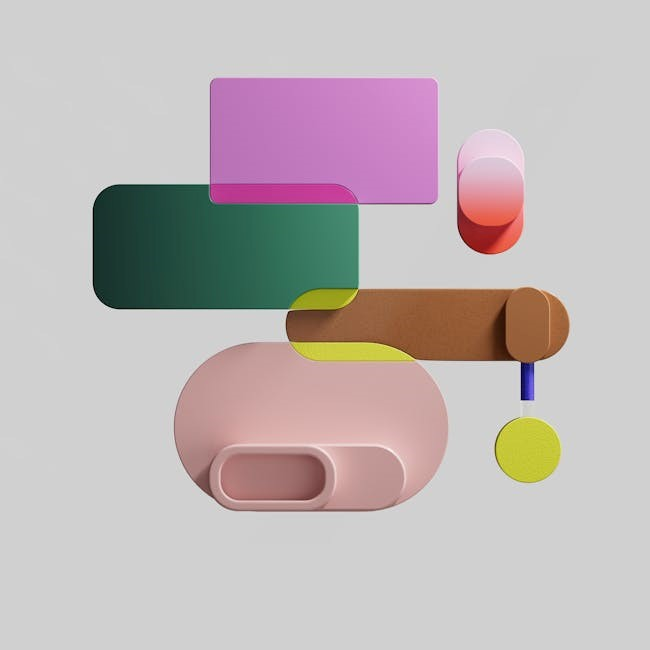
Design Tips for Effective PDF Forms
Design clear, user-friendly PDF forms with intuitive navigation․ Use proper spacing, readable fonts, and logical grouping of fields․ Include visual cues like borders and arrows for clarity․ Tools like Jotform and Soda PDF offer templates to simplify the design process, ensuring professional and functional forms that enhance user experience and data accuracy․
7․1 Best Practices for Layout and User Experience
For effective PDF forms, ensure a clean, intuitive layout with clear labels and borders․ Group related fields logically to simplify navigation․ Use white space strategically to avoid clutter and enhance readability․ Incorporate tooltips or instructions for complex fields to guide users․ Optimize for accessibility by ensuring proper contrast and keyboard navigation․ Test the form with real users to identify and fix pain points․ Ensure responsiveness for mobile devices and use pre-designed templates for consistency․ These practices enhance usability, reduce errors, and improve overall user satisfaction when filling out PDF forms․

Automating PDF Form Creation
Automating PDF form creation saves time and effort by using templates and software tools․ This method ensures consistency, reduces errors, and streamlines the form generation process efficiently․
8․1 Using Templates for Streamlined Form Generation
Using templates simplifies the creation of PDF forms by providing pre-designed structures․ These templates save time, reduce errors, and ensure consistency across documents․ Popular tools like Jotform and Soda PDF offer customizable templates for various industries, allowing users to easily adapt forms to their needs․ Templates can be filled out online, downloaded, or printed, making them versatile for business, healthcare, and educational purposes․ By leveraging templates, organizations can streamline form generation, improve efficiency, and maintain professional standards in their documentation processes․

Future Trends in PDF Forms
Future trends include AI integration for smart form filling, enabling automated data entry and enhanced user experience․ Automation tools will streamline PDF form creation, improving efficiency and accuracy․
9․1 Integration with AI for Smart Form Filling
The integration of AI with PDF forms enables smart form filling, automating data entry and reducing manual effort․ AI-powered tools can analyze form fields, suggest relevant data, and even pre-fill information based on context․ For example, a job application form could auto-fill personal details from a resume․ This technology improves efficiency, reduces errors, and enhances user experience․ AI-driven validation ensures accuracy, while real-time suggestions streamline the filling process․ Tools like Jotform and Soda PDF are already leveraging AI to create smarter, more intuitive PDF forms, making form completion faster and more seamless than ever․
10․1 Summary of Key Points
PDF forms provide a secure, user-friendly, and efficient way to collect data․ They are customizable, easily shared, and compatible with various tools like Jotform and Soda PDF․ Their versatility makes them ideal for businesses, healthcare, and education․ With features like fillable fields and AI integration, PDF forms streamline workflows, enhancing productivity․ Templates simplify creation, while tools enable automation and smart form filling․ As technology advances, PDF forms will continue to play a crucial role in modern document management, offering reliability and flexibility for diverse needs․